Leeds Beckett University - City Campus,
Woodhouse Lane,
LS1 3HE
Link Checker
Page last updated:
This is a staff guide to using the link checker tool in MyBeckett.
This tool enables you to quickly check your modules for broken links, and then fix any broken links without having to locate them in your module.
a. In MyBeckett, click the Tools option in the menu on the left.
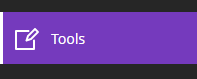
b. Click Staff - Qwickly Course Tools.
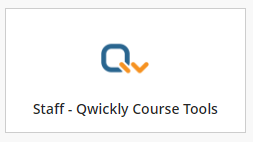
c. Click Check Links.
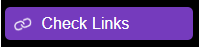
d. Tick the modules that contain links you want to check.
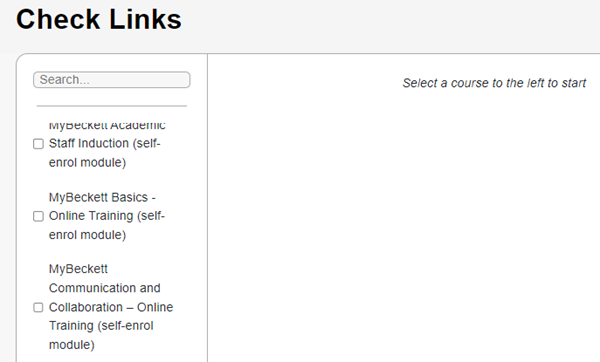
e. Click Check Links.
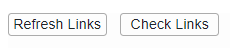
f. It may take a few moments for the link checker to process the full list.
- Any links with a green tick are fine.
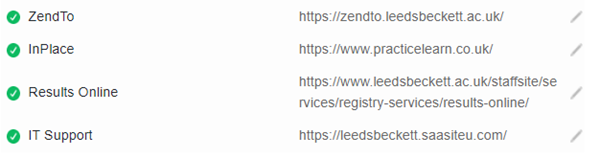
- Any links with a red tick are broken.

g. To edit a link, click the edit icon (it looks like a pencil) to the right.
h. Paste the correct link and click OK.
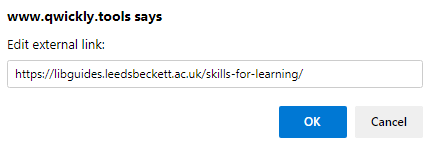
You may find these links to related guides useful:

