Leeds Beckett University - City Campus,
Woodhouse Lane,
LS1 3HE
Instructor content - Hidden from Students
This guide is for staff who want to set up an area within a MyBeckett module or course group in which to share content with other instructors and/or for External Examiners or Markers.
a. Make sure that Edit Mode is on.
b. Click the plus icon at the top left of the module or course group navigation menu.
c. Click Content Area.
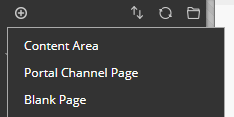
d. Type a name for the content area e.g. instructor resources.
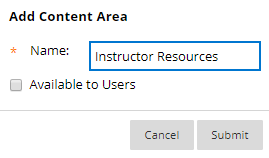
e. Leave the Available to Users checkbox unticked. NB: This is critical: Students may see an update in the announcement area of in Global Navigation and Mobile App if made available and then content added.
f. Click Submit.
g. A link to the new content area will appear at the bottom of the navigation menu. The icon to the right of the link should look like a square with a line through it. This means that the link is hidden from students.
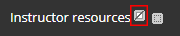
As well as hiding the link to the instructor-only content area from students, it is a good idea to hide individual content items contained within it as well. This gives you an extra layer of security in case an instructor accidentally makes the navigation link visible to students.
For External Examiners/Markers create a folder and hide this from students as an extra layer of security, before uploading any content.
NB: This is critical: Students may see an update in the announcement area of in Global Navigation and Mobile App if made available and then content added.To do this, when creating an item or uploading a file, change the Permit Users to View this Content setting to No.

You can tell that the content is hidden from students if it says Availability: Item is not available.
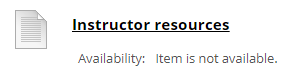
You can use student preview mode to check what your students can access within your module or course group.
More information is available in our student preview guide.

