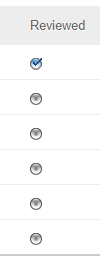Leeds Beckett University - City Campus,
Woodhouse Lane,
LS1 3HE
Review Status: Student Tracker Tool
You can use the Review Status tool to track whether students have reviewed a content item in MyBeckett.
This guides explains how to enable the Review Status tool, and how to use it.
a. Locate the MyBeckett content item for which you want to enable the Review Status tool.
b. Make sure you are using Edit mode.
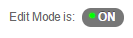
c. Hover your cursor over the item, then click the action link icon that appears to the right.
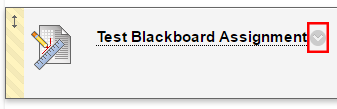
d. Click Set Review Status.
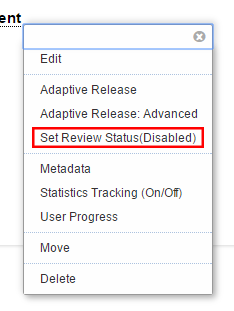
e. Select Enable.
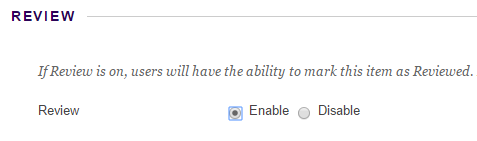
f. Click Submit.
When you have enabled Review Status for a content item, a Mark Reviewed option will appear below the content item.
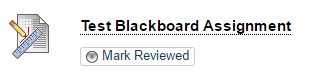
This allows students to tick that they have reviewed a content item. It is a good idea to inform students that you would like them to use this, otherwise some may not.
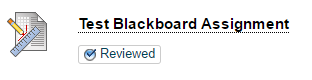
a. Click the action link icon to the right of the content item.
b. Click User Progress from the drop-down list.
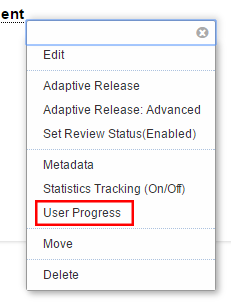
c. A list of students enrolled on the module will open. You can check the Reviewed column to see which students have marked the content item as reviewed.