Leeds Beckett University - City Campus,
Woodhouse Lane,
LS1 3HE
Show and hide Grade Centre columns
Show/Hide marks in your modules
This staff guide explains how to show / hide columns in Grade Centre. One of the key features of Grade Centre, is that you use it to determine whether or not assignment columns are shown to allow students to see their marks in Provisional Grades.
Please note: the visibility of assignment columns is tied to the assignment settings. If you make changes to a Blackboard or Turnitin assignment, make sure to also check Grade Centre. The system automatically feeds any marks into the Grades section in the main menu on MyBeckett. Staff need to manually check that columns are hidden and shown.
- Check when creating an assignment, go to Grade Centre to check the column settings are correct - the column for the assignment needs to be hidden.
- Check when ready to release marks and feedback, go to Grade Centre and the columns needs to be unhidden.
To do these steps, go to the Module Management section in module menu and go to Grade Centre and click Full Grade Centre.
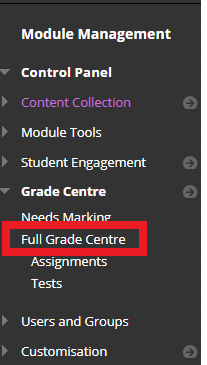
You may choose to make the Provisional Grades link visible in your MyBeckett module navigation menu for students to access marks and feedback within your module, but remember students will still have access to their provisional grades via the Grades link in the main menu of MyBeckett even if this is hidden.
a. By default, the Provisional Grades link is hidden from students. This is indicated by a square icon with a line through it. Instructors will only see this option when you are in Edit Mode.
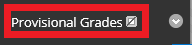
b. To reveal the Provisional Grades link to students, click the circular down arrow button to reveal the menu options. Click on Show Link (rename this link if you wish).
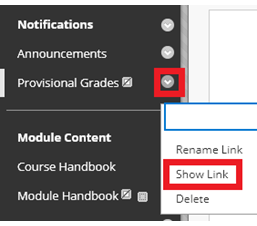
c. Once revealed the square icon with a link through it will disappear and this indicates it is visible to students.
d. If you need to hide the link, repeat the above actions and select Hide Link.
You need to hide Grade Centre columns until you're ready to release marks / feedback to students.
a. Check the Columns hidden from students display a black circle / red line symbol next to the column title. Columns that may be visible to students do not have the black circle/red line symbol.

b. Click the action link (down arrow) next to the title of the column you want to hide from students.

c. Click Hide from Students (on/off)

d. When ready to release marks to students, repeat the steps above to unhide the Grade Centre column by clicking Hide from students (on/off).
Grade Centre contains a Total column which adds up marks for any other columns set to Include this Column in Grade Centre Calculations.
Based on feedback, Grade Centre’s Total column is now hidden from students by default in most modules. However, we recommend that you always check Grade Centre settings due to the manual nature of this process.
a. In Grade Centre, click the action link to the right of the Total column.
b. Click Edit Column Information.
c. Scroll down to the Options section, then change the Show this Column to Students setting to No.
d. Click Submit.
You can hide columns from instructors (including yourself). You might do this if there are assignment columns you’re no longer using and you want to tidy up Grade Centre.
This doesn't hide columns from students, unless you've already followed the instructions in section 2.
Click the action link (down arrow) next to the title of the column you want to hide from instructors.
Click Hide from Instructor View.
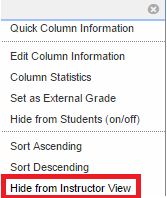
The column is now hidden from your view.
a. To show a hidden column, click on Manage and choose Column Organisation from the list.

b. Columns hidden from instructors are greyed out.
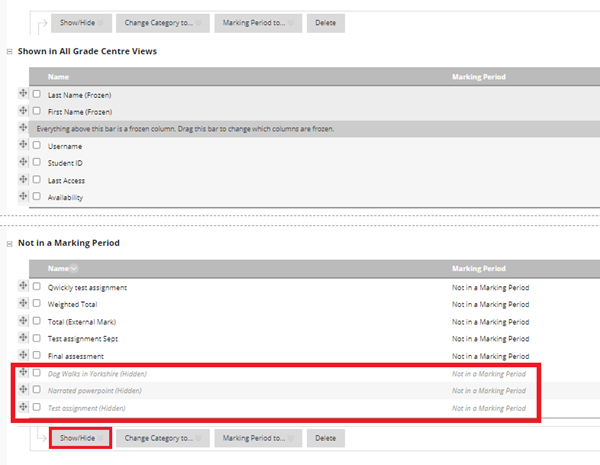
c. Under the Not in a Marking Period section, tick the box/es next to the column/s you want to show.
d. Hover mouse over the Show/Hide button and click Show Selected Columns.
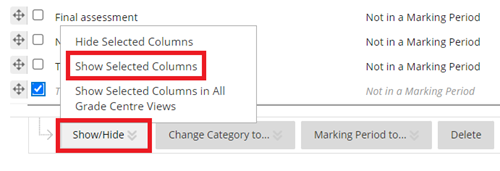
e. The columns are once again visible in Grade Centre.

