Leeds Beckett University - City Campus,
Woodhouse Lane,
LS1 3HE
Delete a student's submission
This guide contains information for staff about deleting a student's Turnitin assignment submission.
Deleting a student's Turnitin submission is best done before the assignment due date. This is the point at which the student's assignment will be added to the Turnitin database, and will then be matched against future submissions. You may need to delete a student's submissions, for example, if they submitted to the wrong assignment by mistake.
a. In a module, turn Edit Mode ON and find the Turnitin assignment and click on the title.
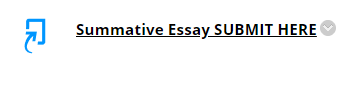
b. A list of student submissions appears, use the search box to find the student by name, this will avoid deleting another from the list view by mistake.
c. Under the options column at the end of the row select the three dots icon to the submission you wish to delete.
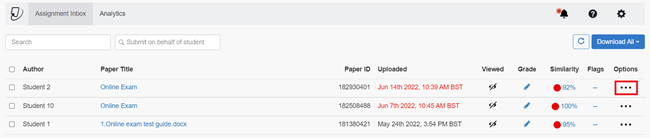
d.< You will be presented with drop down list of options to select
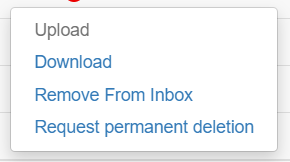
Remove from Inbox refers to removing the student submission attempt from the submission inbox only. This can be done before the Due Date has passed.
Once you select Remove from Inbox you will be displayed with a confirmation prompt. If you wish to go ahead and remove the submission from the inbox only, click the Confirm button to action this and follow the prompts.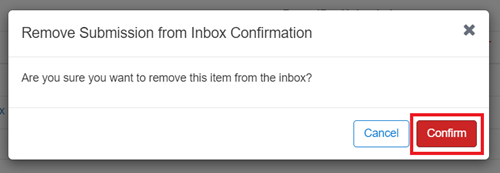
c. Once you have confirmed the page will automatically refresh itself with an up-to-date assignment inbox list reflecting the change actioned.
Please note you may have to manually delete the submission from the relevant Grade Centre column.
a. Click Grade Centre then Full Grade Centre in the Module Management menu.
b. Locate the relevant submission you have removed from the assignment inbox.
c. Click the grey action link next to the submission and click View Mark Details.
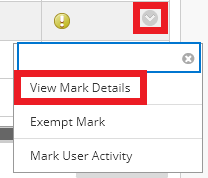
d. Click Clear mark.
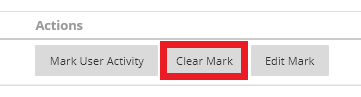
If you need further support with the above please contact the Digital Learning Service.
Important: Permanent deletion request is only really necessarily used in cases where student submissions have been submitted in other modules in error causing high similarity score generation.
Permanent deletion request gives you the ability to request the permeant deletion of a student’s submissions from Turnitin. This request would be sent to Digital Learning Service for further approval. Upon approval the submission would be deleted permanently from Turnitin with any grading and similarities reports tied to it.
Important: Once deleted the submission cannot be recovered by the Digital Learning Service or by Turnitin.
When you have selected Request permeant deletion a deletion request prompt will display with key information regarding the action you are taking. Once you have acknowledged this information click the Continue button.
Select the Reason for Deletion from the drop-down list e.g., Wrong paper submitted and click the Continue button.
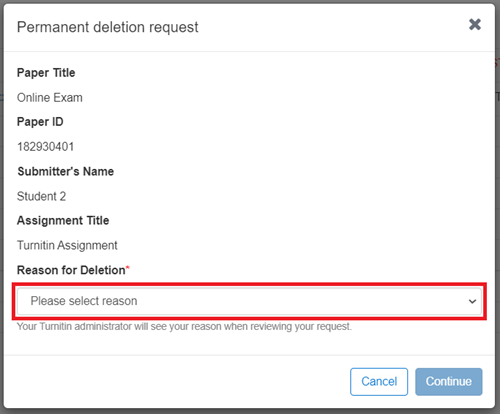
To confirm deletion enter DELETE within the text field and click the Confirm button below.
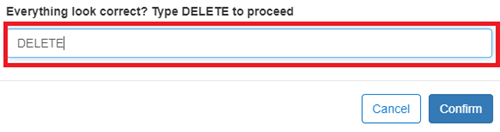
Digital Learning Service team for approval of the deletion. A deletion icon will appear on the submission that has been nominated for permeant deletion.
![]()

