Leeds Beckett University - City Campus,
Woodhouse Lane,
LS1 3HE
Date management
The Date Management tool allows you to view a full list of existing dates for content, Blackboard Assignments and Announcements in a module.
You can use it to edit dates quickly, check on assignment due dates or adjust content availability.
Important: It's especially useful just after you've performed a module copy as you can change the dates on copied assignments (except Turnitin).
If you want to change Turnitin assignment dates, view our guide.
a. In your module Control Panel, click Module Tools, then click Date Management.
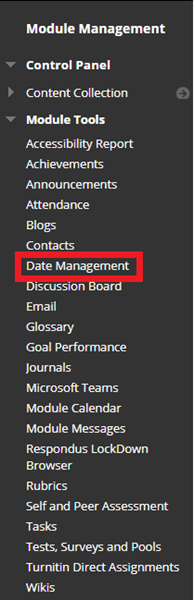
b. For Select Date Adjustment Option, select List All Dates For Review.
c. Click Start.
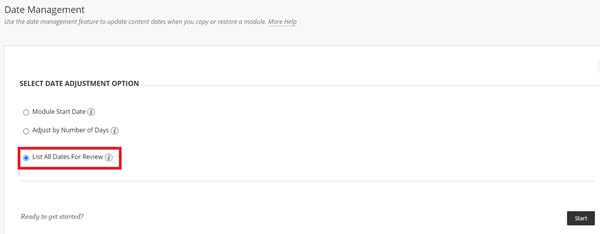
d. The tool processes all dates in your module for review. When it reaches 100%, click Next.
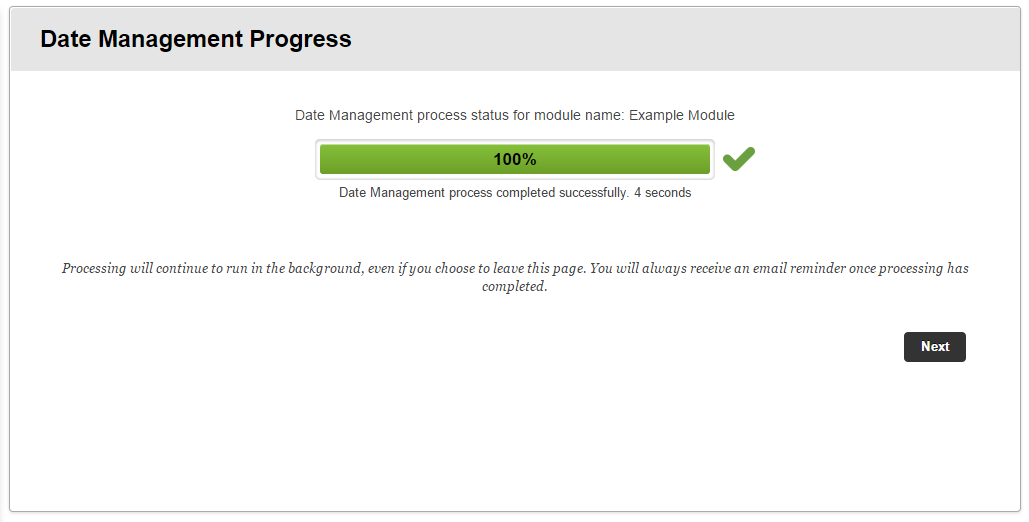
e. In the list of dates to manage, you can change a date. Click the pencil icon next to it
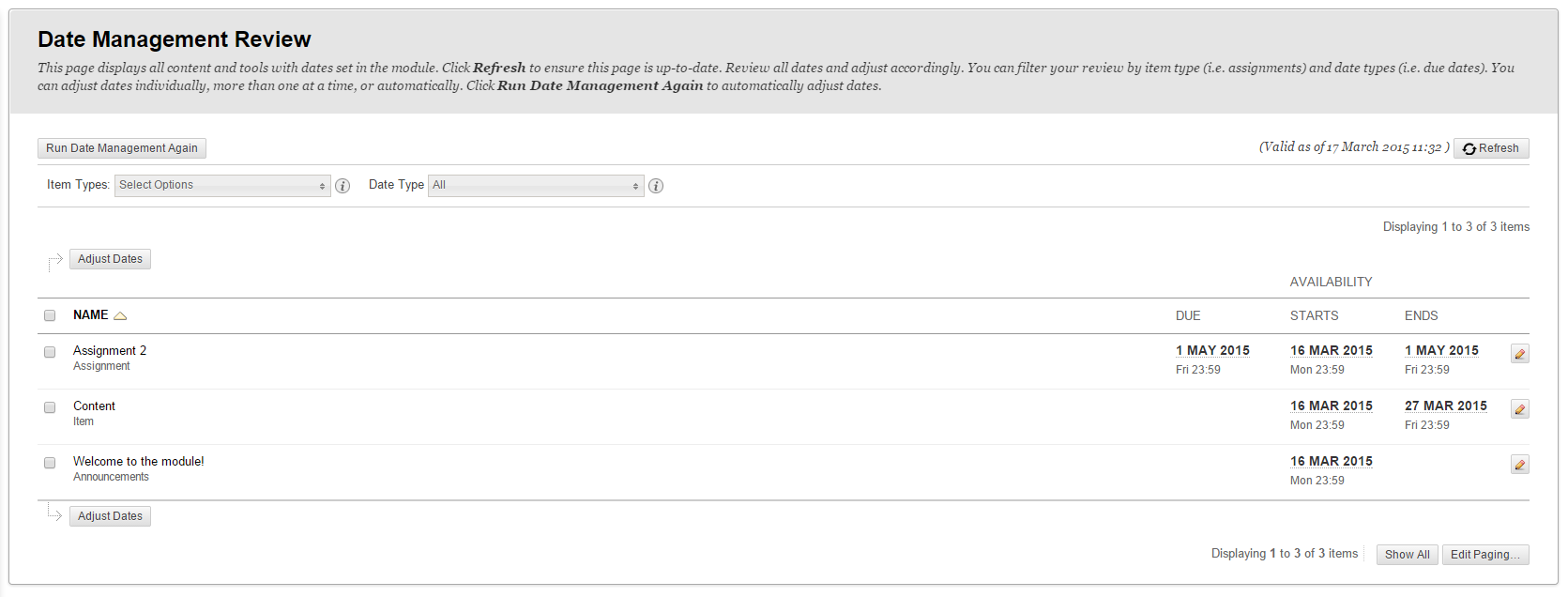
f. Make changes to dates / times by choosing new ones using the Due, Availability Starts or Availability Ends boxes to the left. To save changes, click the green tick 
g. An Updated box appears next to the item you changed. You can click the Refresh button at the top right to refresh the page.

