Leeds Beckett University - City Campus,
Woodhouse Lane,
LS1 3HE
Edit a Turnitin assignment
This guide provides instructions about editing Turnitin assignment settings and dates.
**Important Turnitin current known issue: Any edits made to an assignment will make the associated Grade Centre column visible to students. Please check the Grade Centre column is hidden from students if you click edit (even without making any edits or changes to the assignment settings).**
Further information can be found in our guide on known issues and suggested workarounds.
When creating a Turnitin assignment an automatic Adaptive Release rule is added. This rule hides the assignment from students until the Start Date specified in the assignment settings has passed. If you need to change the Start Date you will need to remove the Adaptive Release rule by following the steps below.
Please note, the Due Date and Feedback Release Date can be changed without removing the Adaptive Release rule.
To remove the Adaptive Release rule:
a. Click on the action link next to the assignment title.

b. Click Adaptive Release: Advanced.
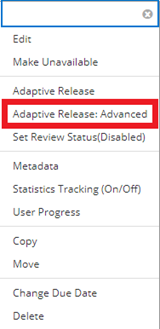
c. Tick the box next to LTI and click Delete.
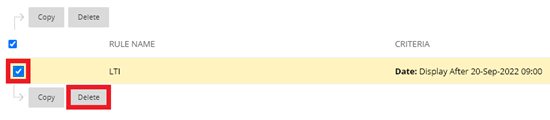
d. A pop-up box asking for confirmation will appear, click OK.

e. This will refresh the Adaptive Release screen. Click OK (small grey text at the bottom right of the screen).
f. You can now edit the Start Date, see below.
a. Click on action link next to assignment name.
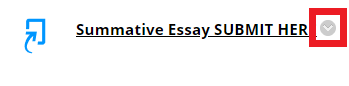
b. Click Change Due Date.
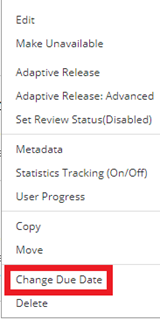
c. Click the calendar and clock icons to edit the date and time.
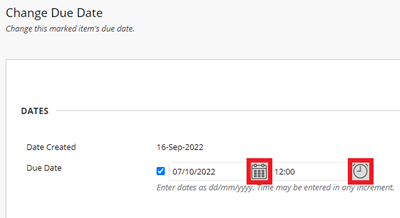
d. Click Submit.
If editing the Start Date please see above about removing the Adaptive Release rule.
a. To edit the Start Date and Feedback Release Date navigate to the Turnitin assignment inbox by clicking the assignment link.
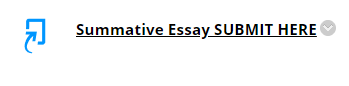
b. Click on the settings cog at the top right of the assignment inbox.
![]()
c. Edit the Start Date or Feedback Release Date by clicking the calendar or clock icons.
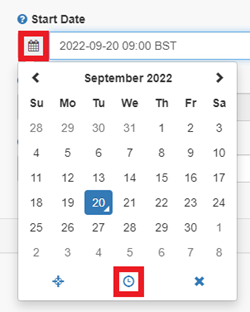
d. Click Submit.
a. In a module, turn Edit Mode ON and find the assignment.
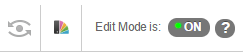
b. Click on the assignment title to open the submission inbox.
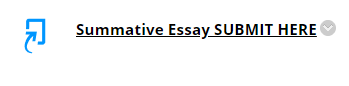
c. Click on the settings cog icon at the top right of the submissions inbox.
![]()
d. Click Optional Settings to open the Submission settings panel.
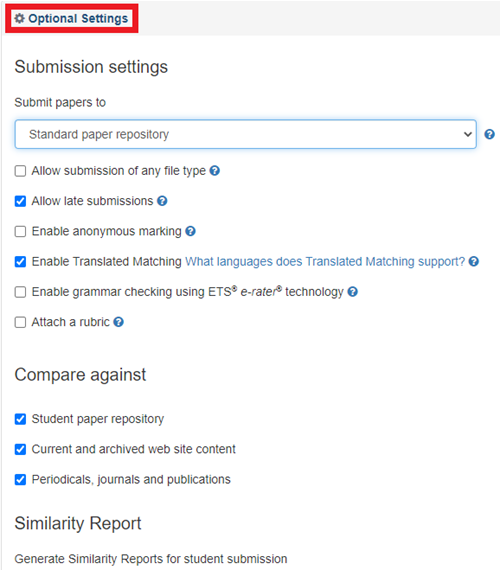
e. When you have finished editing the settings click Submit.

There are some system restrictions for editing assignments if using Anonymous assignments.
- You can't change an assignment to use anonymous marking if students have already started submitting papers.
- For anonymous assignments, you can't change the Start Date, Due Date and Feedback Release Date if the Feedback Release Date has passed. This is because the students' names have been revealed and Turnitin will display an error message if you try to change any of the dates at this point.

