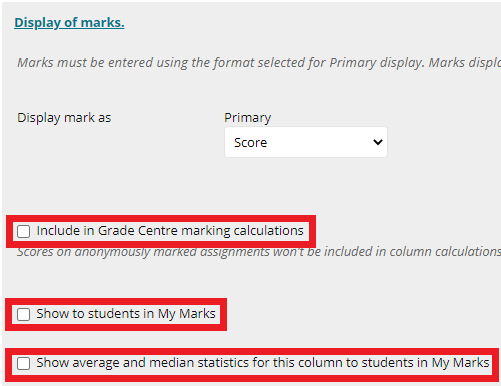Leeds Beckett University - City Campus,
Woodhouse Lane,
LS1 3HE
Hide marks from students (settings checklists)
This guide contains a checklist of settings that you can refer to when setting up an assignment, to ensure that marks are hidden from students until you are ready to release them.
How do I control the release of marks to students?
One of the key features of MyBeckett's Grade Centre is that you use it to determine whether or not assignment columns are shown (students can see their marks) or hidden (students can't see their marks).
In addition, some Blackboard assignment settings control the visibility of Grade Centre column information, so we have listed these settings in this guide.
Note, our guide to releasing marks and feedback to students explains how to publish marks.
Turnitin assignment settings checklist:
- Have you set the Feedback Release Date to the date that you want feedback to be released?
- Have you hidden the associated Grade Centre column for the assessment? Our hide columns guide explains how
- Have you checked that the Total column is hidden so that students cannot work out their marks based on data feeding into these columns? Our hide the total column guide explains how.
- Watch our video guide at the bottom of the page on how to prevent early release of Turnitin marks and feedback to students
Blackboard assignment settings checklist:
- Have you deselected the Include in Grade Centre calculations option?
- Have you deselected the Show to students in My Grades option?
- Have you deselected the Show statistics option?
- Have you hidden the associated Grade Centre column for the assessment? Our hide columns guide explains how.
- Have you checked that the Total column is hidden so that students cannot work out their marks based on data feeding into these columns? Our hide the total column guide explains how.
How do I hide columns from students?
For most Grade Centre columns, you can click the action link at the top of the column and click Hide from students. The action link is a circle with an arrow pointing down.

Important: When hiding assignment columns, please be aware that students may be able to work out their marks using data feeding into the Total column. To prevent this, you can also check that the Total column is hidden.
The visibility of assignment columns is tied to the assignment settings. If you make any changes to a Blackboard or Turnitin assignment, make sure to also check Grade Centre.
How can I tell if a column is hidden from students?
When a column is hidden from students, a red line icon will appear at the top, next to the column name. This means that the data is not currently visible to students via any channels.

A reminder that Turnitin was upgraded in August 2022 and some of the steps to create and manage assignments have changed. This includes the way that you control the release of marks.
To create assignments you can find the Turnitin link via the Build Content drop-down menu in module content areas. Our guide to creating Turnitin assignments contains step by step instructions. Please follow these, especially if you are familiarising yourself with the new settings.
Important steps to remember:
1. Manually hide the Grade Centre Column after setting up your assignment to avoid releasing marks and feedback early. See our video guide at the bottom of the page on how to prevent early release of Turnitin marks and feedbacks to students.
2. Manually show the Grade Centre Column when you are ready to reveal the grades. This is not controlled by the Feedback Release Date (previously known as the Post Date).
3. For extensions, RAPS and mitigation: create separate inboxes and use adaptive release for those students. This is to personalise the submission reminders which feed through to all students via the 'Activity Stream'. Otherwise your students may ask why they are seeing reminders, if they have already submitted.
Key settings involved in the release of marks and explanations
NB: If you are looking for step by step instructions to setting up a Blackboard assignment, please see our guide to creating Blackboard assignments.
Include in Grade Centre calculations: Leaving this option unchecked means that marks from the assignment will not feed into the Total column. This prevents students from working out their mark too early.
Show to students in My Grades: Leaving this option unchecked hides the associated column in Grade Centre, meaning marks will be hidden from students until you reveal the column.
Show statistics option: Leaving this option unchecked means that students won't see additional statistics about their marks.