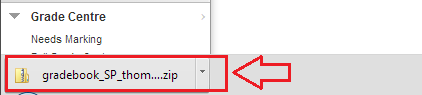Leeds Beckett University - City Campus,
Woodhouse Lane,
LS1 3HE
Bulk download assignments
You can download all student submissions made to a Blackboard assignment in the same format they were submitted e.g. docx, pdf, pptx
a. Turn Edit Mode ON and scroll down to the module Control Panel.
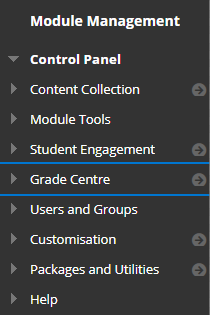
b. Click Grade Centre, then click Full Grade Centre.
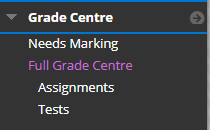
c. In Grade Centre window, find the column title that corresponds to the assignment name. You may need to use the horizontal scroll bar at the bottom of the table to scroll left / right to find it.
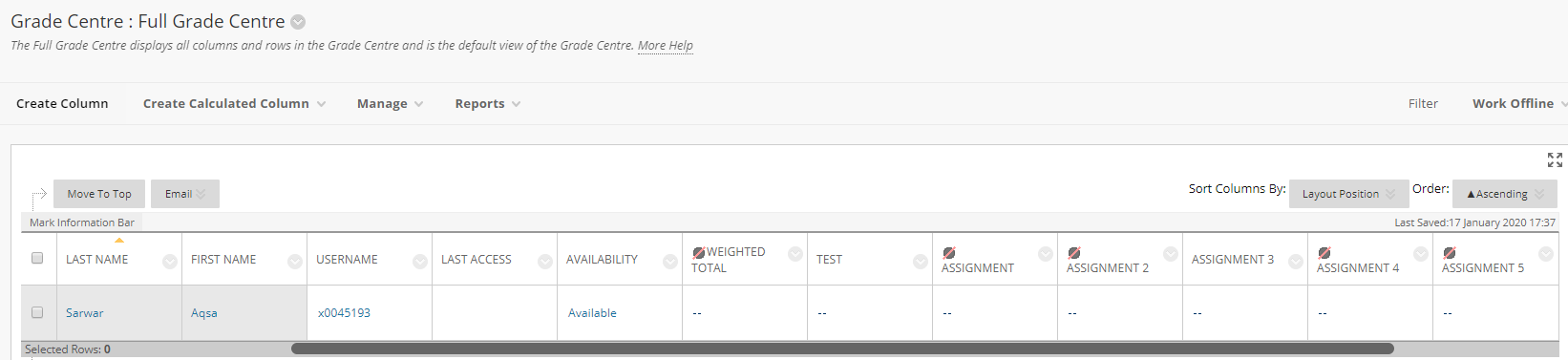
d. Click the action link (circle with a down arrow) next to the assignment column title and click Assignment File Download from the options.
e. Under Select Users, tick the boxes to individually select student submissions you want to download or click the top checkbox to select all.
f. The 'Select Files' option only appears if multiple attempts were enabled - choose 'Last attempt file'. Click Submit.
g. All of the submission files are packaged into a zip file. Click Download assignments now. (This can take time if there are a lot of submissions)

h. The file appears in your computer's Downloads folder as a zip file. To unzip it, right click it, then click Extract all… Select the extraction destination and click Extract. The assignments appear in the extracted folder.