Leeds Beckett University - City Campus,
Woodhouse Lane,
LS1 3HE
Create a Blog
Blogs are a good way for students to keep a record of their progress toward a goal or their contribution toward a project.
You can set up one blog for all students/sub-groups (in which they can all see other students' contributions), or each student/sub-group can have individual blogs. Please note that individual blogs are not private.
a. Ensure Edit Mode ON is on (the top right corner of the page).
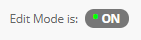
b. In a Content Area, hover your mouse over Tools and click. Blogs
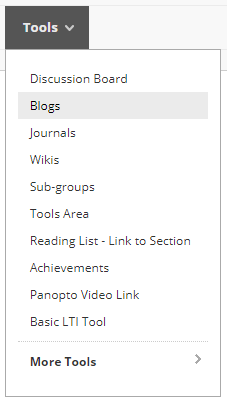
c. Click Create New Blog

d. Alternatively, if you've already created a blog, select the Link to a Blog option and click on one in the list. Then click Next.
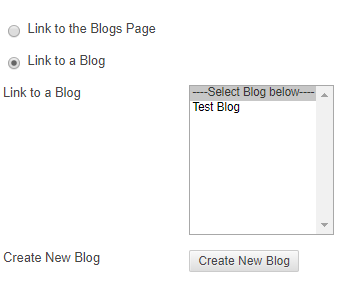
e. Name the blog and provide some Instructions for students.
f. Set Blog Availability to Yes if you want students to see it. Enter Date and Time Restrictions if necessary.
g. Choose the Blog Type.
Individual to All Students = one for each student
Course = the students will see each other's contributions.
NB: Allow Anonymous Comments: we do not recommend this option, as it could be open to abuse and there is no way to find out who made an anonymous comment.
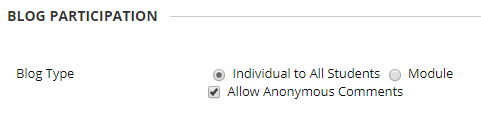
h. Blog Settings: We recommend not allowing users to delete anything so that there's a record of all contributions.
i. Mark Settings: You can Mark/Grade Blog contributions if the students' blog forms part of an assessment. If so, choose the points possible out of 100 (you can weight assignments etc. later in Grade Centre). Click Submit, the Blog is now created, the next step is Creating the Link to your blog.

j. Now select Link to a Blog, highlight your blog in the list, then click Next
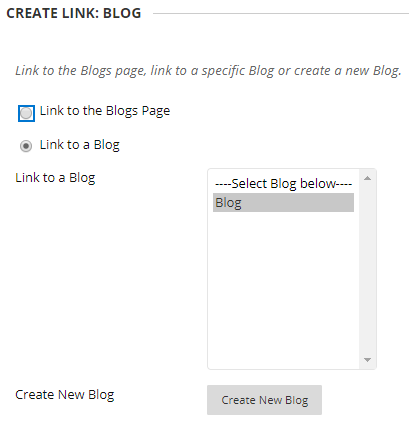
l. Type a 'Name' for the link and a brief description in the text box, then set 'Availability' to 'Yes' to allow students to see it. You can also 'Track Number of Views' and set 'Date Restrictions' - once these settings are set, click Submit and a link to the blog is now created in the current content area.

