Leeds Beckett University - City Campus,
Woodhouse Lane,
LS1 3HE
Create a Tool Link
You can make a range of tools available to students by linking to them in the navigation menu. Tools include Announcements, Blogs, Discussion Boards and more. How students interact with the tool is dependent on which tool it is.
a. Click plus icon (top left of navigation menu) and choose Tool Link from the options.
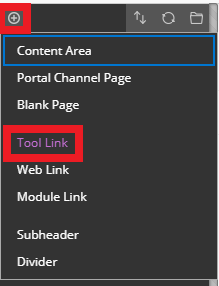
b. Type a Name, then select the tool from the list Type from the drop-down menu.
Make the link available to students by ticking the Available to Users box (or you can keep it unavailable - hidden from students - you can make it available later when the content is ready and show link).
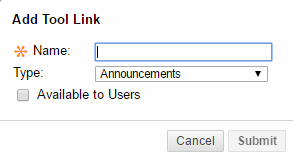
c. Click Submit. Your tool link is created at the bottom of the navigation menu. To re-order it in the list, click and drag the double headed arrow upwards and drop it into place.
a. Go into the content area where you would like to add a Tool Link.
b. Click the Tools tab, then select the tool type from the menu. You can click More Tools for more options.
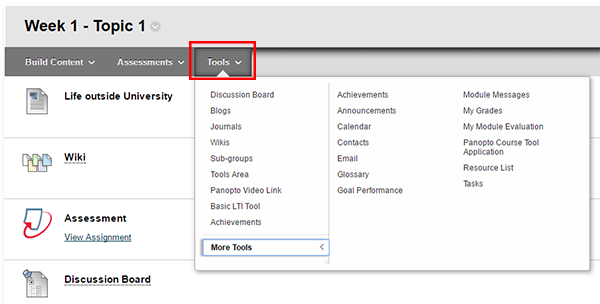
c. Your Tool Link will appear at the bottom of the list. To change the order, hover over the tool and click and drag using the double headed arrow.

