Leeds Beckett University - City Campus,
Woodhouse Lane,
LS1 3HE
Embed Sways and Forms (Microsoft 0365)
Quickly embed from Microsoft O365 tools such as Sways and Forms, please contact IT Services for support using Microsoft 365 products for training visit the Staff IT Help page.
Benefits of embedding Sways into MyBeckett:
- Visual and User friendly: Accessibility tools included as standard in MS O365 tools and Immersive Reader
- Accessible for all on any device from within MyBeckett
- No downloading or apps needed
- Once embedded any update to the content from within the Sway or form automatically feeds through in MyBeckett
- Upload existing documents (Word, PDF, PowerPoint) into Sway without having to rewrite it
a. Once you have created your Sway click the Share button (top right) and choose </> Get embed code
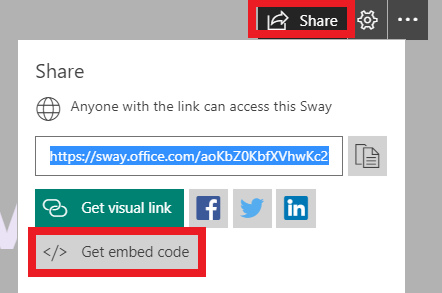
b. Select Copy [code] to Clipboard button:
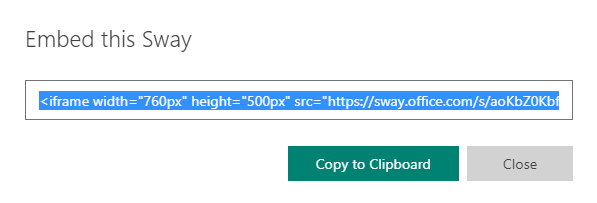
c. To publish onto MyBeckett, create a Content item, name the item and then click on the HTML button in the text box tool bar
d.& Paste (Ctrl + V) the Sway code into the HTML pop up box and click Update and then Submit. Your Sway will now be visible in MyBeckett.
Example of embedded Sway:
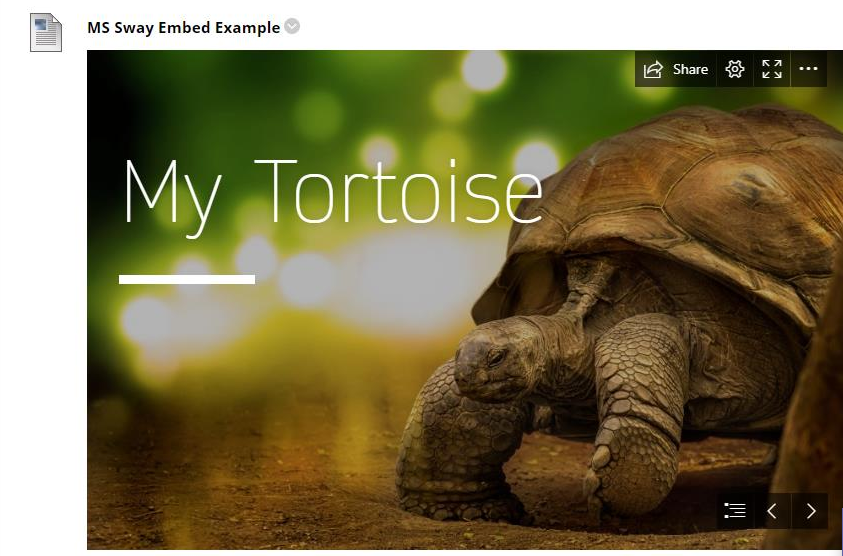
Any issues with this task, please get in touch with the Digital Learning Service.
a. Once you are ready to share your Microsoft Form (ensure all the settings are correct), click Share following the 3 steps below:

b. To publish onto MyBeckett: Create a Content Item via Build Content, name it and click on the HTML button:
c. Now paste (Ctrl + V) the code into the HTML code box, click Update and then Submit. Your form will now be visible in MyBeckett.
Please get in touch with the Digital Learning Service for any support with this task.

