Leeds Beckett University - City Campus,
Woodhouse Lane,
LS1 3HE
Add a resource
This guide provides information for staff adding content to PebblePad's Resources Store.
You need to be a Tutor on the workspace to be able to add resources.
a. Login to PebblePad (see our guide for help).
b. At the top of the screen, click the blue globe icon to open ATLAS.
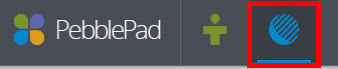
a. In ATLAS, click the name of the Workspace where you want to add a resource.
If you don't see any workspaces in the list of Workspaces I am managing, contact the Digital Learning Service team (details at the bottom of this page).

b. Click Resources (from the top menu bar).

c. Click Edit.

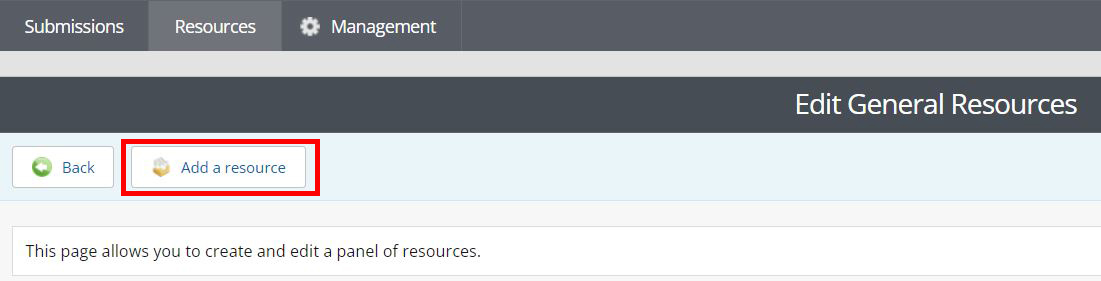
e. Choose the relevant tab.
f. Find the resource and click Select item.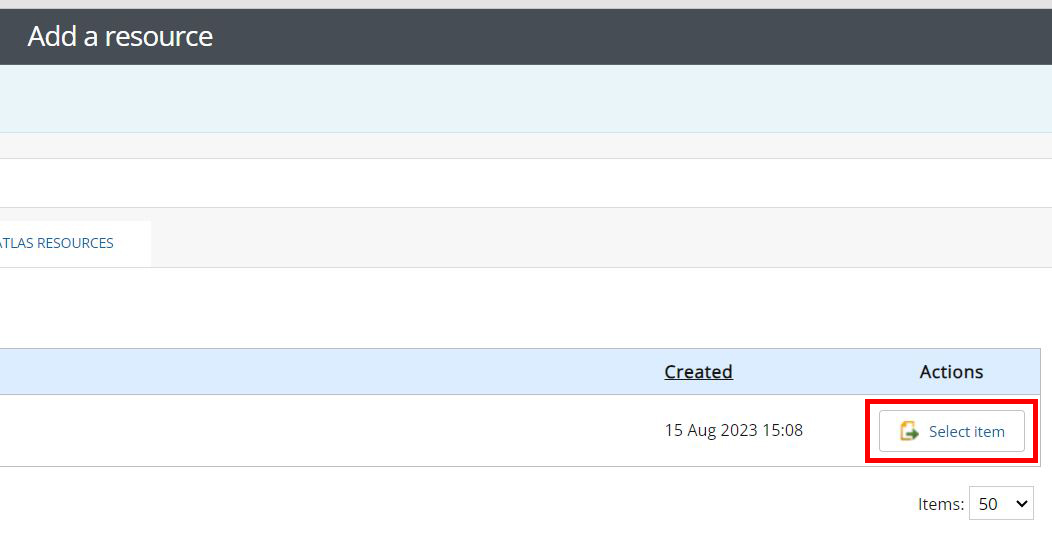
g. Alter the settings as required.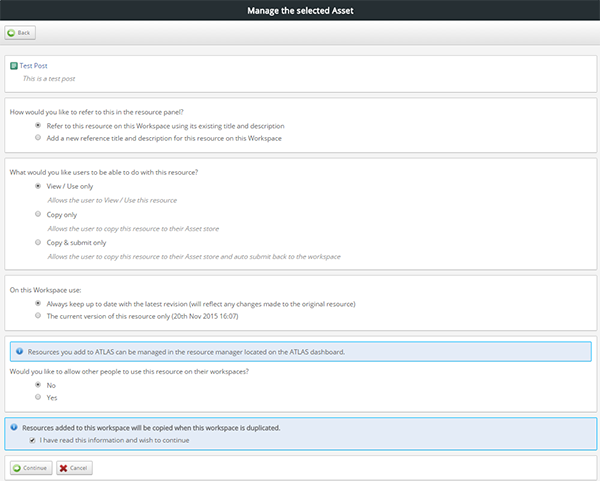
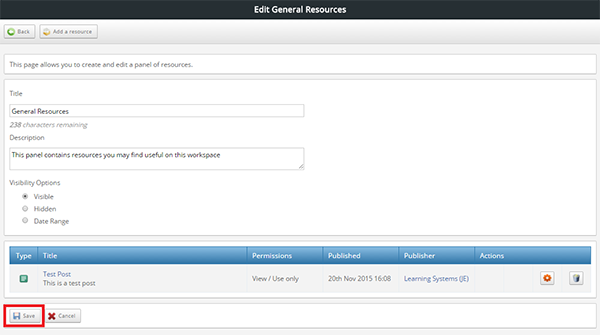
When you have added a resource to your workspace, it will be available to your workspace members via their Resource Store.
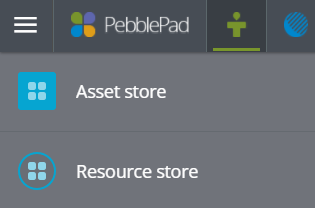
Once a student has started using the template, their work will be saved in their Asset Store. Student help is available on the Library website.

