Leeds Beckett University - City Campus,
Woodhouse Lane,
LS1 3HE
Create an assignment
This guide provides information for staff setting up an assignment in PebblePad.
You need to be a Tutor on the workspace in order to create assignments.
a. Login to PebblePad (see our guide for help).
b. At the top of the screen, click the blue globe icon to open ATLAS.
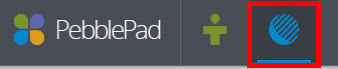
a. In ATLAS, click the name of the Workspace where you want to create an assignment.
If you don't see any workspaces in the list of Workspaces I am managing, contact the Digital Learning Service team (details at the bottom of this page).
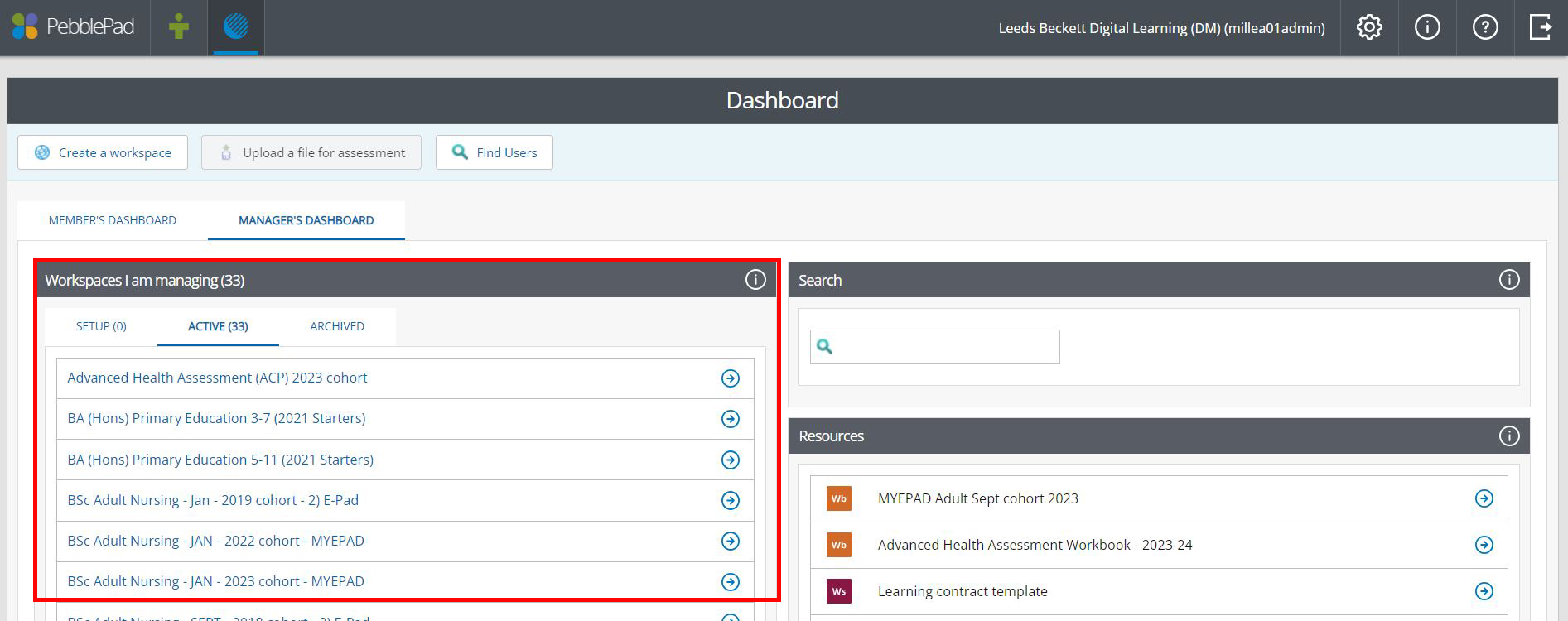
b. Click Management (from the top menu bar).

c. Click Assignments.
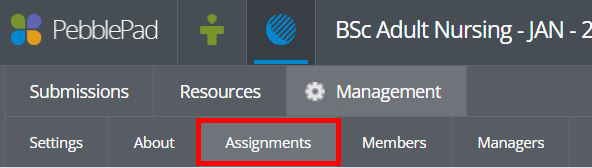
d. Click Create an assignment.

e. Choose an assignment type. Use Member initiated submissions when you want learners to submit or upload their own assets. Use Assessor initiated submissions when you want learners to complete a template or workbook.
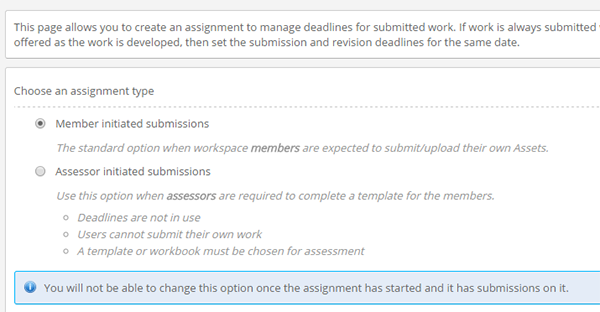
f. Type the assignment Title and add a Description.
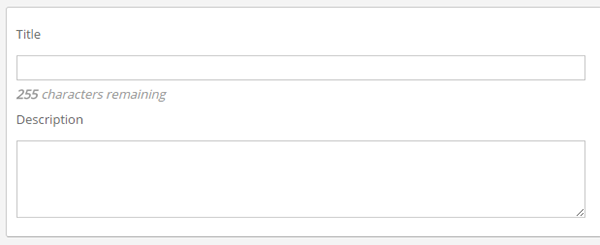
g. Complete Start / Due / Late / Modification dates and times as required.
- Recommendation: Set the due date to a time during staffed hours, so that support is available for students submitting assignments. Please be aware of the University system upgrade schedule when setting deadlines.
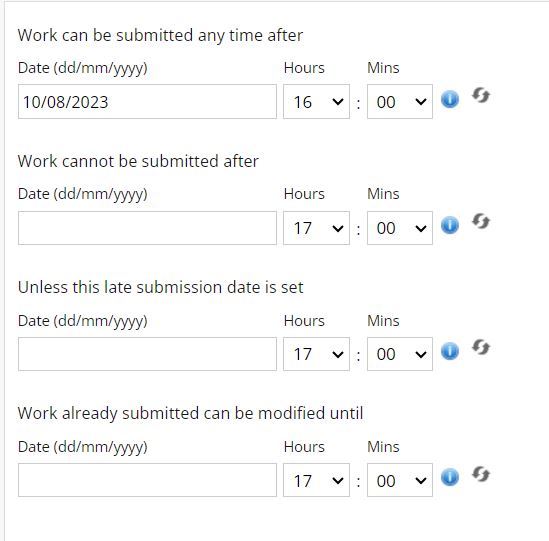
h. Select the Maximum number of submissions per user.
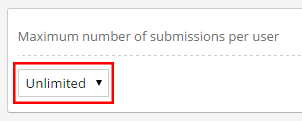
i. Choose Accept all types of assets or Restrict submissions to specific Asset types. If you restrict asset types, you'll be asked to specify which types you'd like students to be able to submit. You just need to tick the relevant boxes.
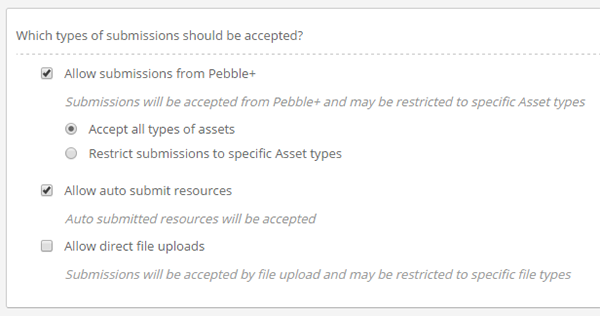
j. If you want to lock assets upon submission, you can tick the Submission locking box.
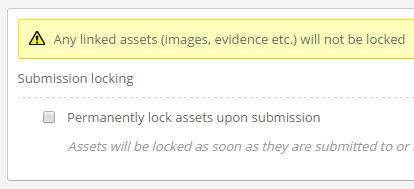
k. Click Save.

