Leeds Beckett University - City Campus,
Woodhouse Lane,
LS1 3HE
Research supervisors
This page is applicable to Research Supervisors ONLY.
As part of the University’s ongoing commitment to strengthen the supervision process for all students seeking an award through research, we record supervision meetings between research students and supervisors using the University’s portfolio tool, PebblePad.
All supervision records are centralised and coordinated through one system, available to both staff and students. Our guides explain the process undertaken by students and supervisors.
When a student submits a Research Student Progress Form to a PebblePad workspace, you get an email informing you of the submission. To view a submission, either:
a. Click the ATLAS link at the bottom of the email. When prompted, log in with your University Username and Password.
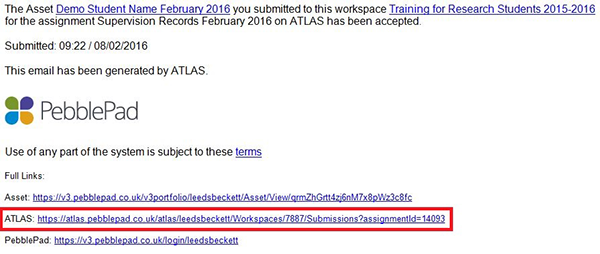
or b. Click the link in the Research Training Programme module in MyBeckett. Then
- Click the PebblePad link in the module menu.
- Click the PebblePad Information for Research Supervisors link.
- Click the Access ATLAS link.
c. After making a choice (a or b above), from Manager's Dashboard, click the workspace named Research Student Progress for the current academic year.
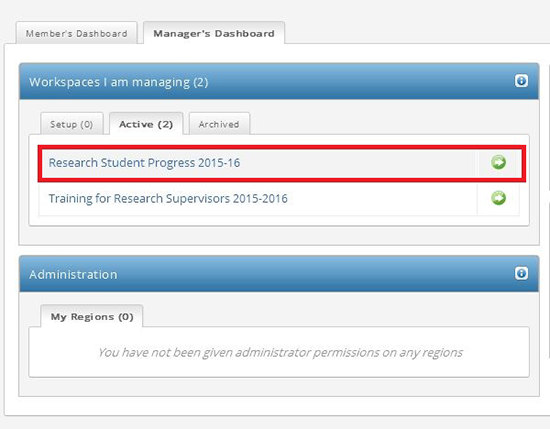
d. In the Submissions area of the workspace, use the filter options:
- You are viewing: to view the monthly submission areas.
- Filter Sets: to view individual Research Student Supervision sets.
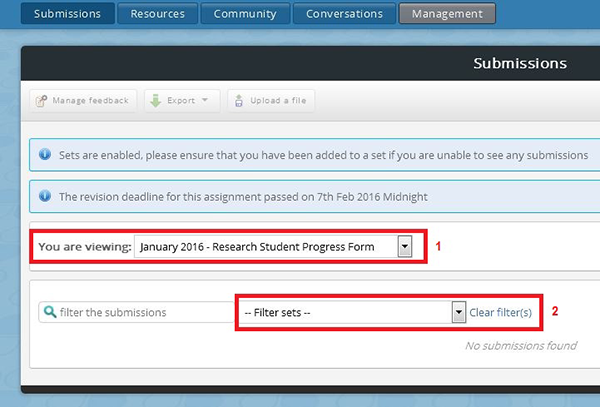
You may want to leave comments on a progress form if you've either:
- Had an email from PebblePad stating that a student has submitted a progress form.
- Logged in to PebblePad's ATLAS and selected the workspace: Research Student Progress for the current academic year from the Manager's Dashboard.
As described above, you can use the filter to find a student submission.
a. Once you've found a progress form submission, click its title.
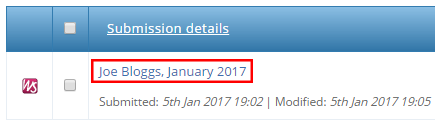
b. Click the Rosette to view any linked documents.
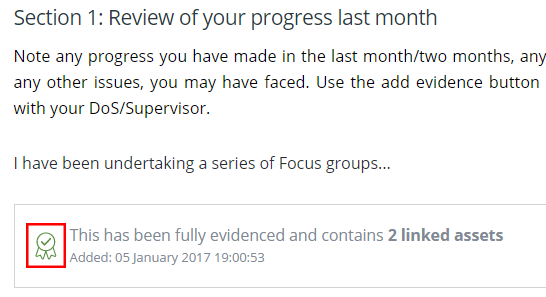
c. Under Supervisors Comments:
- Type your comments in the Supervisors Comments box (1).
- Set the Date of Supervisors Comments. This is the date on which you're leaving comments. It becomes your ‘digital signature’ (2).
- Tick the Release assessor field feedback now box (3).
- Click Save to release comments to students (4).
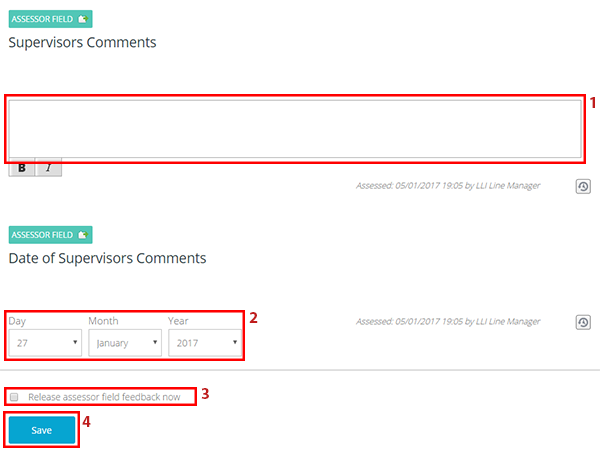
d. The student is sent an automated email stating that new Assessor Field Feedback is available, and can view your comments on their progress form.
To view all supervisor comments, click the Comment History button (looks like an arrow going round clock hands).

- The most recent comments are displayed.
- Supervisor comments can only be added by the supervision team. Students can't edit them.
I'm unable to see a progress form
A research student and their supervision team are grouped together as a set. Each research student has their own supervision team, named: Supervision group for Research Student A.
Individual supervisors can be attached to multiple individual supervision groups if they're supervising multiple research students.
If you can't see a student's submission:
- Ask the student which monthly assignment they submitted to and check the assignment using the Submission area filters, as described in this guide under Access a progress form.
- If you still can't see a student's submission, check the supervision sets that you are attached to and ensure that the Student’s Supervision set is listed.
a. To check your supervision sets, click Management.

b. Click Sets.

c. Your supervision groups are listed under Title.
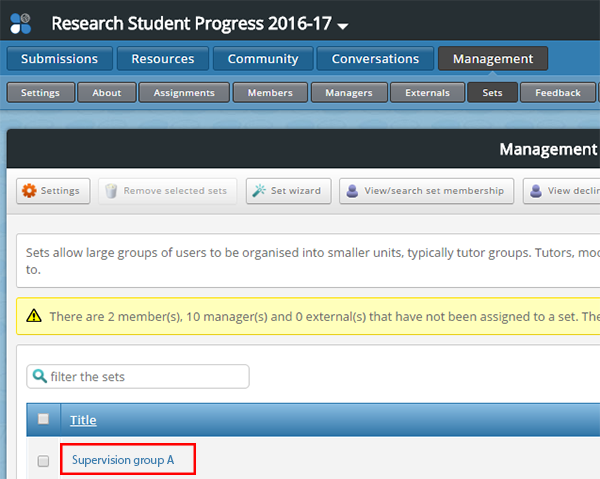
d. If you're not attached to the correct set(s), please tell the University Research Office: researchonline@leedsbeckett.ac.uk.

