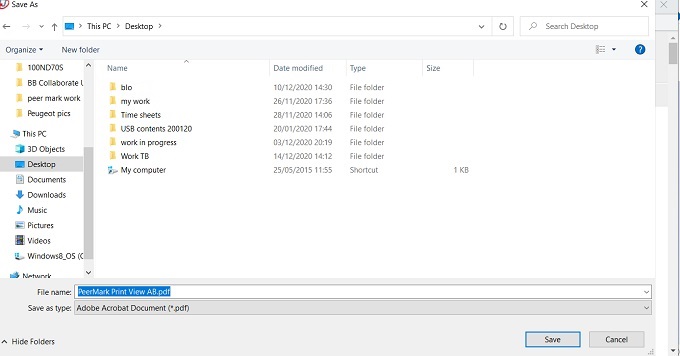Leeds Beckett University - City Campus,
Woodhouse Lane,
LS1 3HE
Print a PeerMark review
Page last updated:
This guide explains how to print a PeerMark review from Turnitin.
a. In the Submissions Inbox, click the Launch Turnitin PeerMark Review icon:
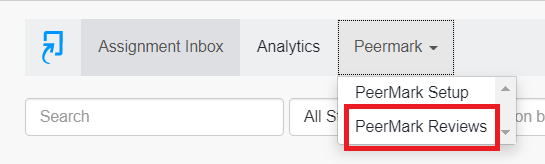
b. Choose a review from the students listed by double-clicking the Review icon (you may need to reduce your view to see the right-hand side of the PeerMark Reviews dialogue box):
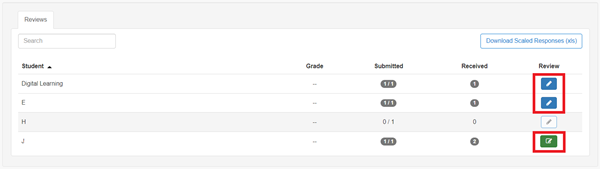
c. Click the Print button in the screen that appears:
![]()
d. Then click the Print button in the next screen that appears:
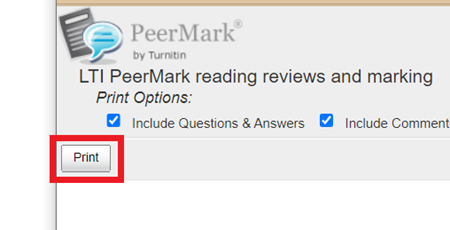
e. Then ensure Save as PDF is selected in the right hand side under the Destination option list. Then click Save:
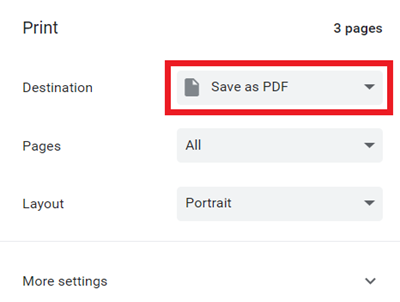
f. In the dialogue box that appears, enter the file name and choose the save location - then click Save: