Leeds Beckett University - City Campus,
Woodhouse Lane,
LS1 3HE
Print a Turnitin submission in Feedback Studio
Page last updated:
This staff guide explains how to print an individual student submission via Feedback Studio.
a. In Feedback Studio, click the download arrow icon from the toolbar on the right.
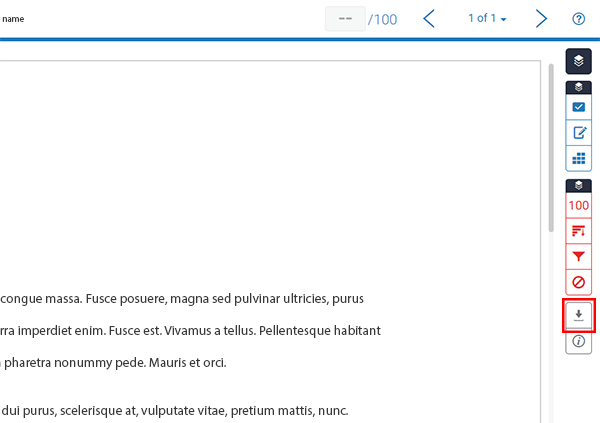
b. You can download the current document view (for example with feedback or similarity information, if you have activated these layers via the panel on the right), a digital receipt, or the originally submitted file.
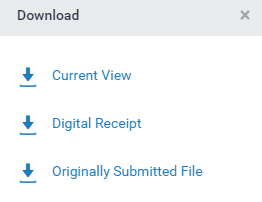
c. The file downloads. If you're using Google Chrome as your web browser, it will appear in a bar at the bottom of the screen. If you're not using Chrome, your file might be automatically saved in your computer's Downloads folder, or a location you have previously chosen as default.
d. Open the downloaded file. When the file opens, you can print it.

