Leeds Beckett University - City Campus,
Woodhouse Lane,
LS1 3HE
Create a test pool
This guide is for staff who want to create a test pool in MyBeckett.
What is a test pool?
In MyBeckett, a pool is a bank of questions that you can reuse in multiple tests and surveys within your module. You can set up multiple pools for different topics.
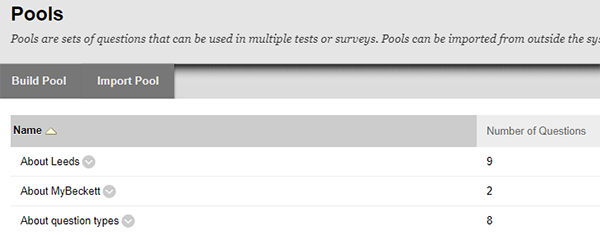
a. In the Module Management menu at the bottom left of your module, click Module Tools, then Tests, Surveys and Pools.
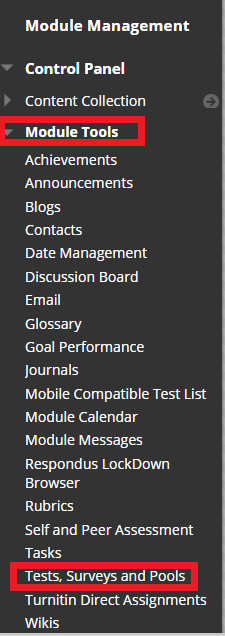
b. Click Pools.
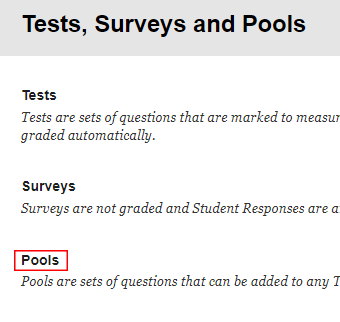
c. Click the action link to the right of the pool, then click Edit.
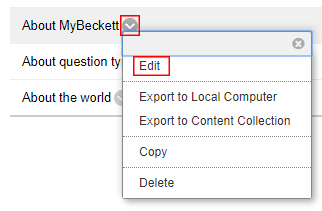
d. Add or delete questions from the pool as needed.
a. In the Module Management menu at the bottom left of your module, click Module Tools, then Tests, Surveys and Pools.
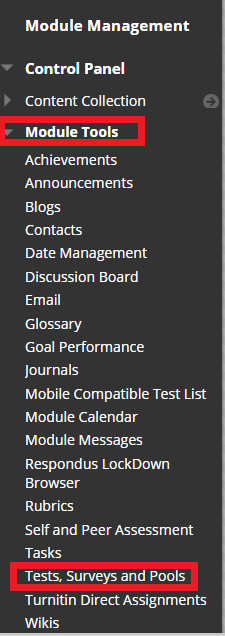
b. Click Pools.
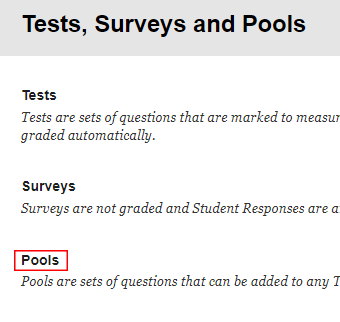
c. Click Build Pool.

d. Type a name for the pool. You can also provide a description and instructions for other instructors, explaining the types of questions in the pool. This description will not be visible to students. Click Submit.
e. To add questions to the pool, you can create new questions, find existing questions and upload questions.
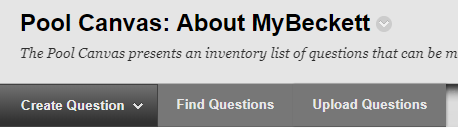
- Create Question: More information is available in our guide to creating questions.
- Find Questions: Add any combination of existing questions by searching tests and pools.
- Upload Questions: More information is available in our guide to uploading questions below.
Upload Questions
You can prepare questions offline and upload them in a specially formatted text file to MyBeckett.
a. In the Test Canvas, click Upload Questions.
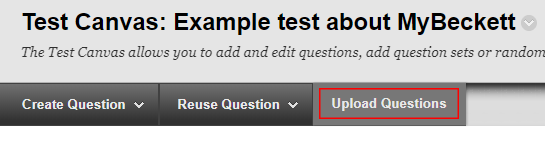
b. For guidance about preparing a text file in the correct format, click More Help in the panel at the top. A Help window will open, containing detailed instructions.
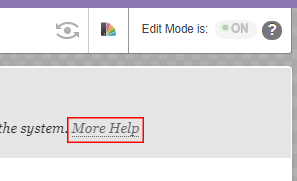
c. Click Browse, find and select your formatted text file. Click Open.
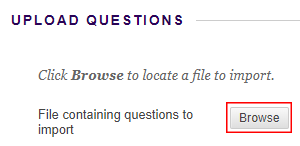
d. Type the Points per question and click Submit.


