Leeds Beckett University - City Campus,
Woodhouse Lane,
LS1 3HE
View a submission
This guide provides information for staff viewing an assignment submission in PebblePad.
You need to be a Moderator on the workspace to view submissions.
a. Login to PebblePad (see our guide for help).
b. At the top of the screen, click the blue globe icon to open ATLAS.
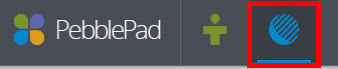
a. Click the name of the Workspace containing your assignment.
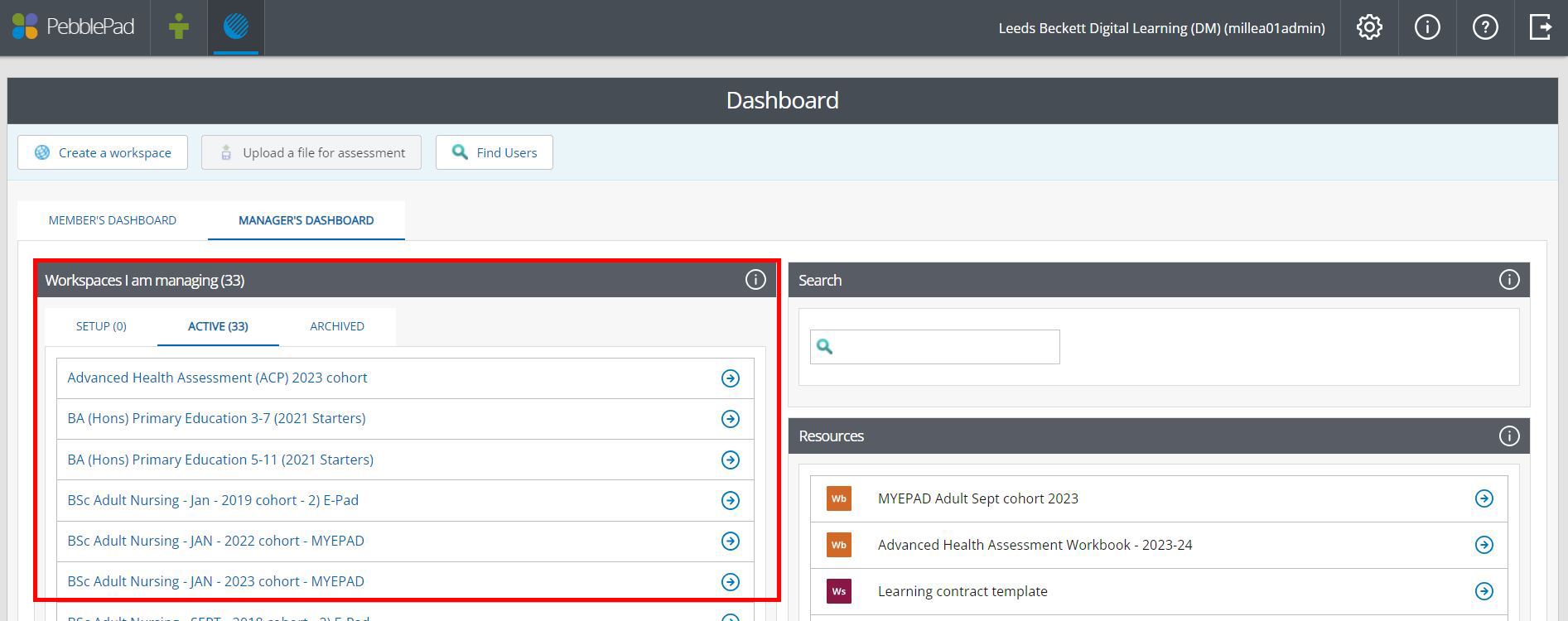
b. Click Submissions.

c. Click a listed submission or use the filter e.g. search for a name to narrow results.
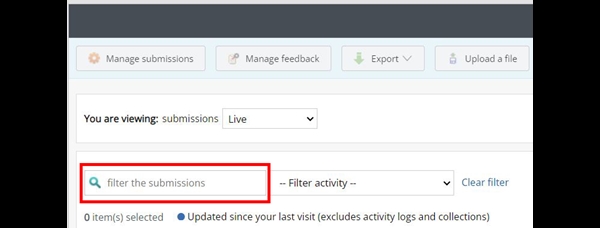
As the ‘Modified’ date is unreliable, the Submitted date is unaffected.
For the new academic year 2022/23, the ATLAS submission viewer has been updated to deliver an enhanced user experience for staff. When browsing submissions, the improved submission viewer (Submission Viewer 2) will open, providing updated functionality such as the new feedback sidebar, and improvements to Assessor Fields. Submission Viewer 2 is now the default viewer for all new ATLAS workspaces and assessments. Older workspaces will continue to use the original submission viewer, as this continues to be supported by PebblePad.
The biggest changes for new workspaces are described below:
- New feedback sidebar - replacing the current feedback/comment icons, the new feedback sidebar appears to the right when viewing a submission and enables staff to input grades, provide feedback and leave comments on work.

- New save button for Assessor Fields - For workbooks and worksheets using Assessor Fields, the save button has been relocated to the top left corner, where staff have the ability to bulk release or privately save Assessor Field feedback for the page.
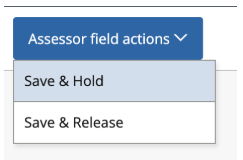
- Inline Assessor Field save buttons - Assessor Fields can now be saved, released, or recalled at individual block level.
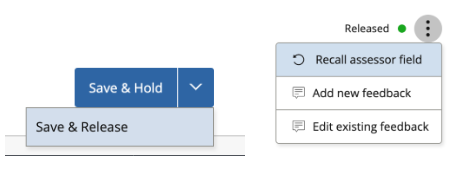
- Submission navigation toolbar - when viewing a submission, staff now see a toolbar along the bottom of the screen to navigate between submissions without having to go back to the submissions list in ATLAS.


