Leeds Beckett University - City Campus,
Woodhouse Lane,
LS1 3HE
ETS e-rater grammar feedback
This is a staff guide to ETS e-rater, which is a grammar feedback tool that you can switch on for individual Turnitin assignment inboxes in modules created for the 2021/22 academic year onwards.
Information for students is available on the Library website, in this student FAQ about Turnitin ETS e-rater.
You can enable ETS e-rater when creating a new Turnitin assignment in MyBeckett. If you haven't created a Turnitin assignment before, or are looking for a refresher, step by step instructions are available in our guide to creating a Turnitin assignment with recommended settings.
Information about e-rater is covered in the section about Account Specific settings.
If you have enabled ETS e-rater for a Turnitin assignment, you will see a purple ETS icon when you open a student's submission in Feedback Studio.
ETS e-rater feedback is available to students immediately after submission. This is to allow students to view the feedback and make improvements in another draft, if you have allowed students to resubmit until the due date (recommended).
![]()
Click the ETS icon to view feedback under each of the e-rater categories that you chose to switch on, such as grammar, spelling, style, mechanics, and usage.
The number next to each category indicates how much automated feedback the e-rater tool has generated for the submission you are viewing.
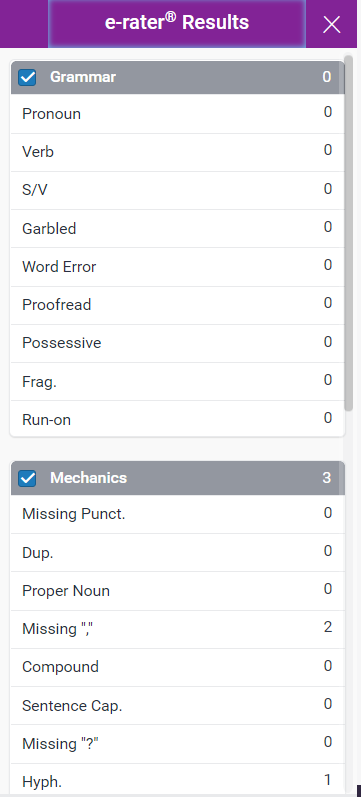
Sections of the document may also be highlighted in purple, to indicate where the e-rater feedback is relevant. There will be a label next to each piece of highlighted text. You can click on the label for more information.
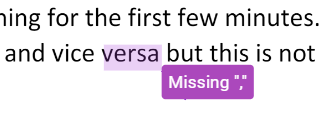
You can click on a piece of e-rater feedback to add a comment. This will add a speech bubble icon to the label.
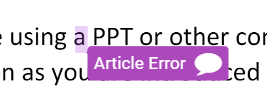
You can also click on a piece of e-rater feedback, then click Dismiss if you would like to remove a comment.
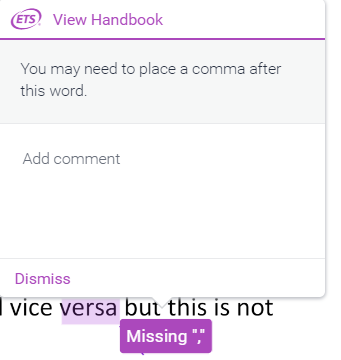
If you change your mind, you can restore dismissed comments via the panel on the right of Feedback Studio. To do this, click Reveal All.
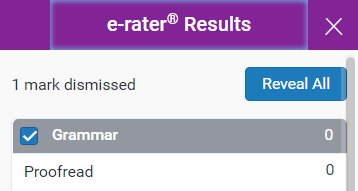
When you (and your students) click on a piece of e-rater feedback, there will be a link that says View Handbook.
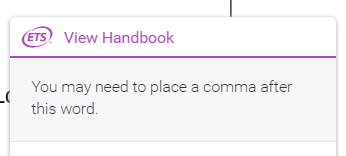
Students can click View Handbook to open the Turnitin writer's handbook, to better understand their e-rater feedback.
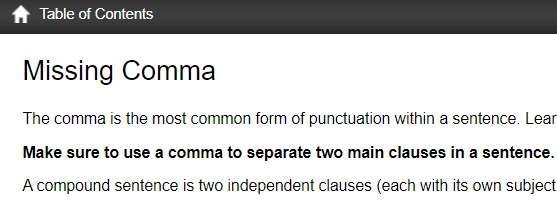
There are a few reasons why your students might not have any e-rater feedback:
- You may not have enabled ETS e-rater for your assignment.
- The assignment is located in a module created prior to the 2021/22 academic year.
- There is a 64,000 character limit for ETS e-rater (this includes spaces and other special characters). Submissions that exceed this limit will not receive a grammar checking report.

