Leeds Beckett University - City Campus,
Woodhouse Lane,
LS1 3HE
Course Communities
What are course communities?
Course communities (course groups) provide an online space in which you can add content and communicate with a large number of students on the same course.
Course communities are ideal for managing extracurricular content, as this allows you to do everything you can do in a module, with the flexibility of reaching an entire course, or specific levels of a course. For example, you might have an all levels course community, and separate course community for the different levels that you teach.
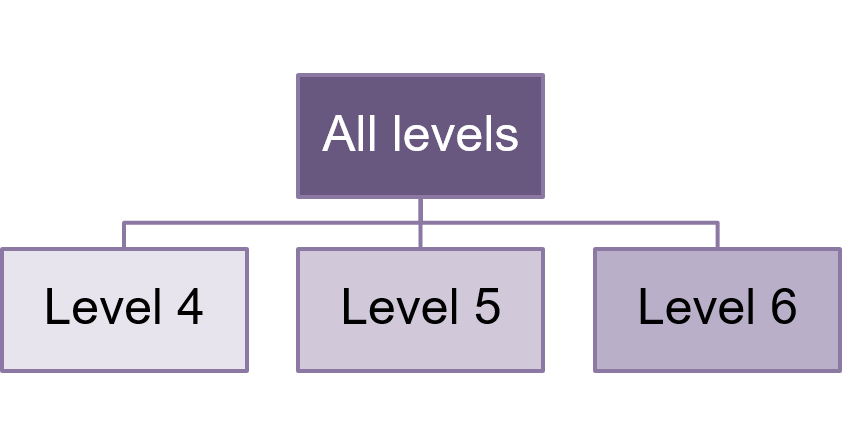
Refer to this guide to Self-Enrol on to course level communities.
Please note, course communities are different to sub-groups, our guide to sub-groups provides information about this tool.
How do staff access course communities?
- Staff may need to self-enrol on course communities in order to view and use them.
- Staff can find course communities in the Communities section in MyBeckett.
How do students access course communities?
- Students are automatically enrolled on course communities. The student record system (Banner) sends their course enrolment data to MyBeckett. If a student is not enrolled on the correct course community, it's because they're not enrolled on the correct course in Banner.
- Like staff, students can find course communities in the Communities section in MyBeckett.
You can use course communities to share information such as:
- General course information
- Induction information
- Placement information
- Employability information
How can I communicate with course communities?
Like modules, you can send announcements and emails from within an individual course community, or use the Staff Qwickly Course Tools to create an announcement or send an email to multiple course communities at the same time. Instructions are available in our guide to sending announcements and emails.
What else can I do to share information with course communities?
You may also wish to post items of interest such as conferences and opportunities, or embed content such as slides and videos to vary your content and provide a slicker user experience.
You can use course communities to encourage interaction across course levels, by providing spaces in which they can connect, communicate and collaborate.
We have included a discussion boards content area in the default course community menu and you may wish to set up forums for students such as:
- A place to say hello, introduce themselves and get to know other students studying on their course
- A dedicated place for students to buy and sell textbooks they no longer need
Some course teams have also included links to book appointments with tutors and information about email etiquette such as including student ID numbers when getting in touch.
Read the guide on creating a Discussion Board / Forums to find out more.
You can use course communities to help students feel like part of your course, beyond interaction on their individual modules.
Some ideas and examples from existing course communities include:
- Add a welcome message to the Group Welcome content area. Think about defining the purpose of the course community. What is it for? How would you like students to use it?
- Introduce your course team so that students can get to know who they might be working with during their studies. You might want to include photos, an introductory video, or your office hours.
- Set expectations regarding facilitation and interaction. Will tutors be participating in the discussion forums or should students get in touch with questions via email?
- Customise the look and feel of the course community. You can add a banner image and change the colour theme.
- Promote optional schemes, such as peer mentoring.
Further guides that you may find useful:
Communication tools:

