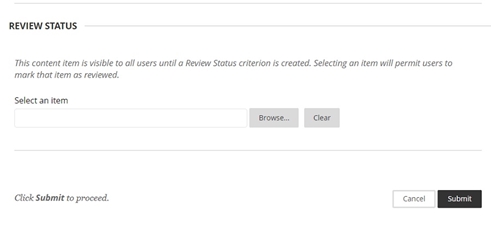Leeds Beckett University - City Campus,
Woodhouse Lane,
LS1 3HE
How to setup a timed essay and more
This guide walks you through the steps to set up a timed essay using Turnitin.
You may want to create your essay in a content section in MyBeckett as opposed to having it on your landing page.
The below shows the left-hand module content menu and the default section that would house tests, essays etc. under the default name name Assignments.
As mentioned in the Walkthroughs landing page, this may be different to academics' use of the term essay for the same thing.
You can always rename this content section to Essays / Exams etc. if required:
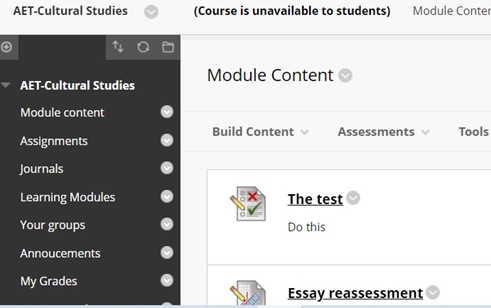
Click on the downward arrow by the menu item and choose Rename link:
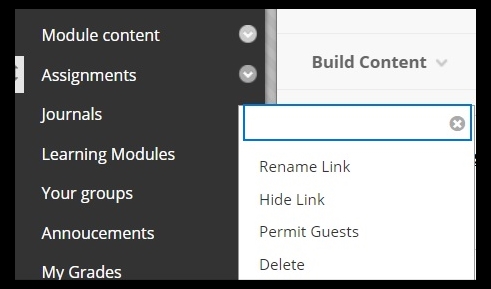
Overtype the term require to replace Assignments e.g. Essays:
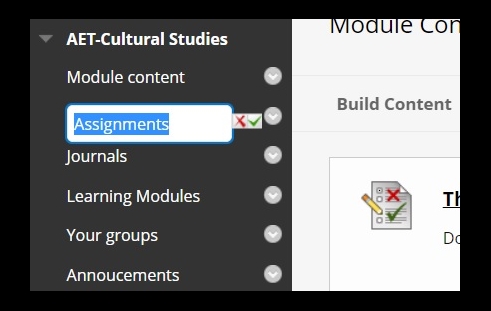
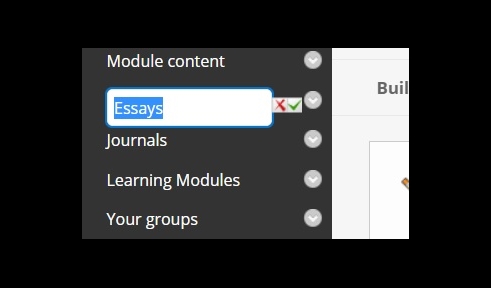
Click the green tick to Save.
The choice is now whether to create the timed essay in Blackboard as an assignment or combine the essay exercise with Turnitin which will aid the student with any issues of possible plagiarism and also the tutor when it comes to marking the essay. You may note that we have used the (English) academic term of marking as opposed to grading here.
The below shows the option of creating a Turnitin essay. Choose Build Content and Turnitin LTI
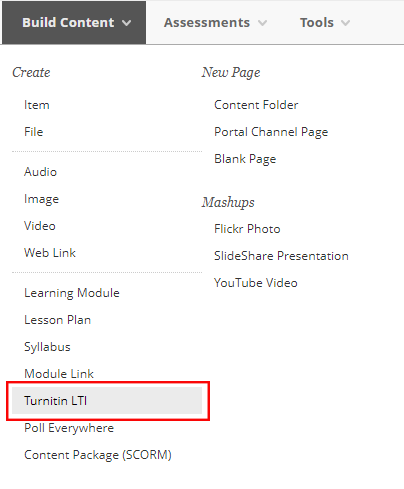
In the first section, we add the essay (assignment) title and fill in the instructions to the student in the instructions box. You can refer to the main Turnitin guide on Setting up an assignment with the recommended settings.
You can set the date and time the essay will be revealed (the Start date and time) and taken off (the Due date and time).
The Feedback Release date that comes after the Due date can also will be set here as you require.
The one change to the default options is do not allow late submissions (as this would defeat the purpose of a timed essay).
Finally, click Submit.
We have already set the window of opportunity in Turnitin when the students will be able to see and respond to the essay question but we also set the same thing in MyBeckett using Adaptive release (click the Action arrow by the essay title).
Set the date and time as you did in Turnitin.
Then set the membership options - for more information consult our sub-groups guide:
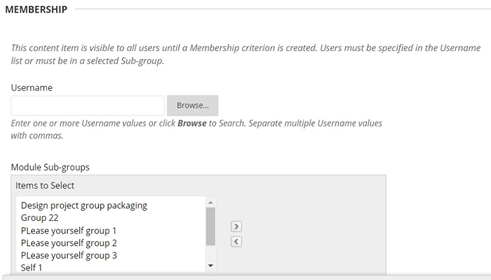
We have selected an associated column in Grade Centre as this won't be seen by students and is needed for the staff member seeing the marks allocated by student

We have also selected the 'User has at least one attempt...' option as this is more suitable than selecting Score etc. below it. The Review Status is also left blank here see below: