Leeds Beckett University - City Campus,
Woodhouse Lane,
LS1 3HE
Copy a Turnitin assignment
This is a staff guide on using the Turnitin copy assignment tool.
Assignment Copy is a feature that makes it easier for instructors to copy assignment setups from previous modules for use in new modules. The copy tool is not limited to instructors who created the original assignment. Any instructors that were enrolled on the module will be able to locate an assignment for copying into a new module.
You can copy Turnitin assignments already created and import them into a new module. This includes:
- Copying individual or multiple Turnitin assignments
- Copying all Turnitin assignments in a module
- Copy assignment setups into multiple different modules using the same assignment dates.
- Create one assignment setup as a template and then copy that assignment setup multiple times within modules.
Please make sure you check the recommended assignment settings in our creating a Turnitin assignment guide before copying assignments.
We strongly recommend that you check your settings every time you copy a Turnitin assignment, particularly those relating to the release of the marks to students, allowing late submissions and allowing students to check the similarity reports.
To copy a Turnitin assignment.
a. Under the Build Content area of the module click Turnitin LTI.
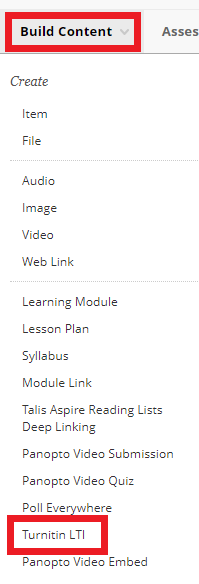
b. Click Copy assignment(s) from previously created assignments.
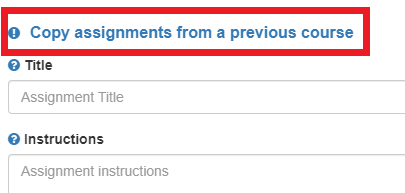
c. Previous modules will populate the list with all associated Turnitin assignments.
d. You can search by module or assignment title, keyword or module ID.
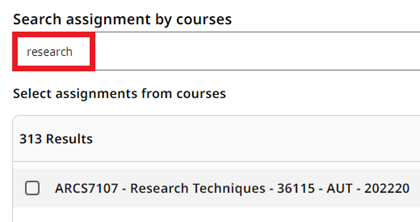
e. Use the tick boxes to select the assignments you want to copy. You can choose individual assignments, single or multiple modules.
f. You can keep the original dates for the assignment.
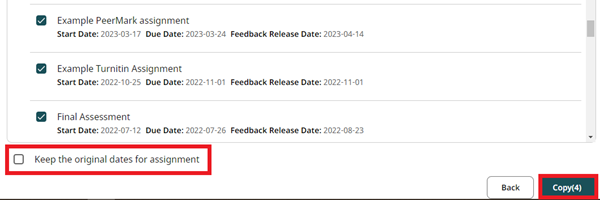
g. The Copy button will show you how many assignments you have selected. When all assignments have been selected click Copy.
h. Select the Start Date, Due Date and Feedback Release Date and times for each assignment.
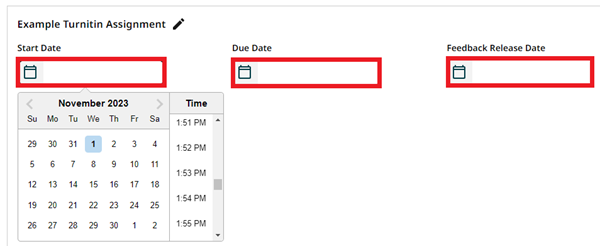
i. If multiple assignments require the same dates, it is possible to apply dates to multiple assignments at the same time by clicking Apply date.
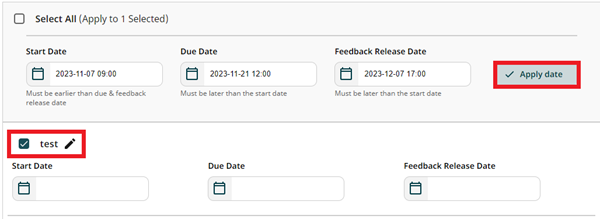
j. Assignment titles can be updated by clicking the pencil icon.
![]()
k. When you have finished updating the dates and times click Save.
Please note: It is not currently possible to edit the Instructions field for each assignment in this section. You can edit this field after the initial creation of the assignment(s) as follows.
a. Locate the Turnitin assignment in the module.
b. Click the grey action link next to the assignment title and click Edit.
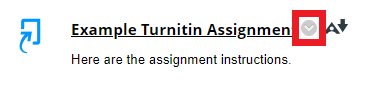
c. Edit the instructions in the text editor box and click Submit.

